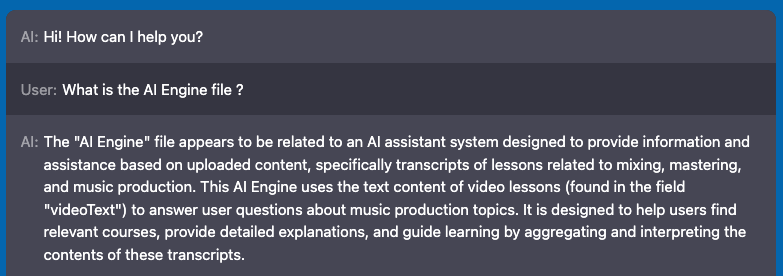First, make sure you understand what embeddings are and what they’re used for. Please read this documentation to get a clear overview of the concept.
1. Go to the “Dashboard” of AI Engine:

2. Enable the “Knowledge” option to display the “Knowledge” tab for later :
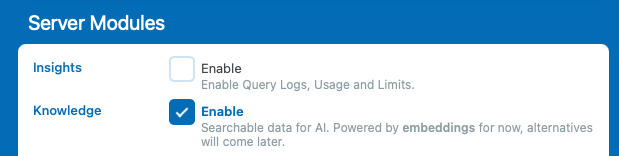
3. Go to Settings > Knowledge and make a new Environment with the type “OpenAI Vector Store“.
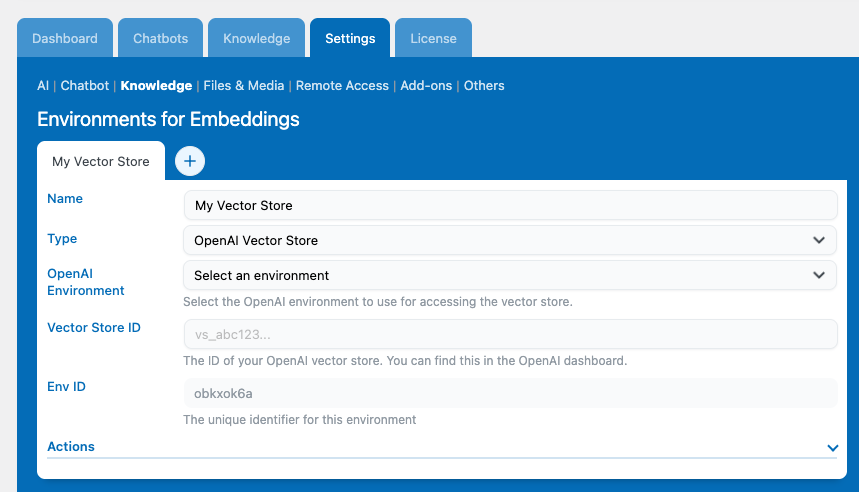
4. Let’s go to the OpenAI API platform where we will be able to create our new vector store.
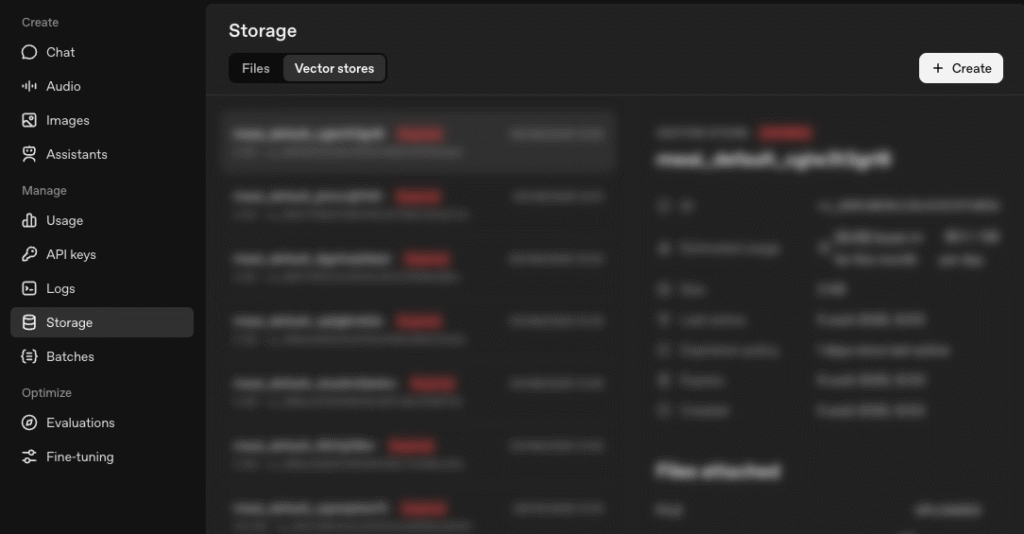
5. Click the “Create” and configure based on your preferences.
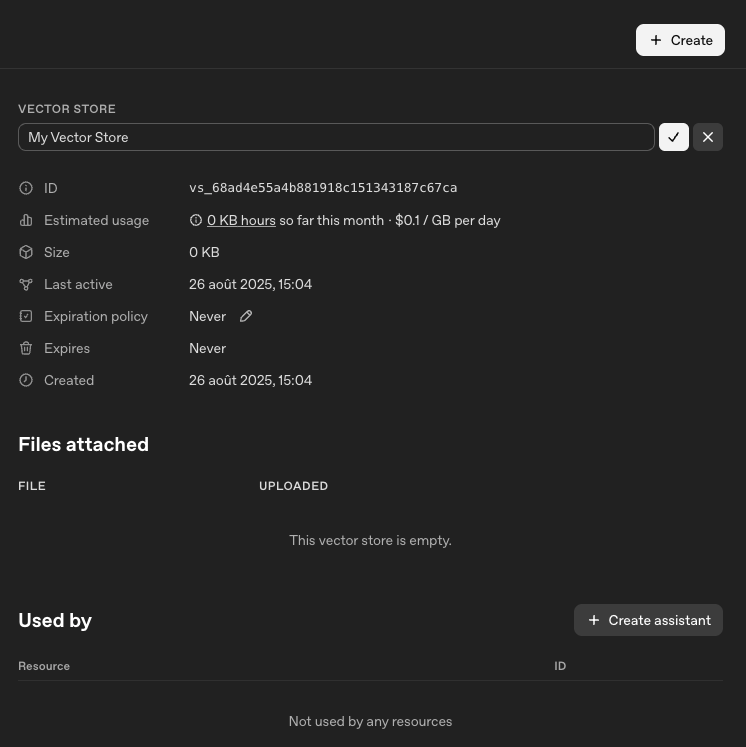
6. Copy the “ID” and set it to AI Engine settings.
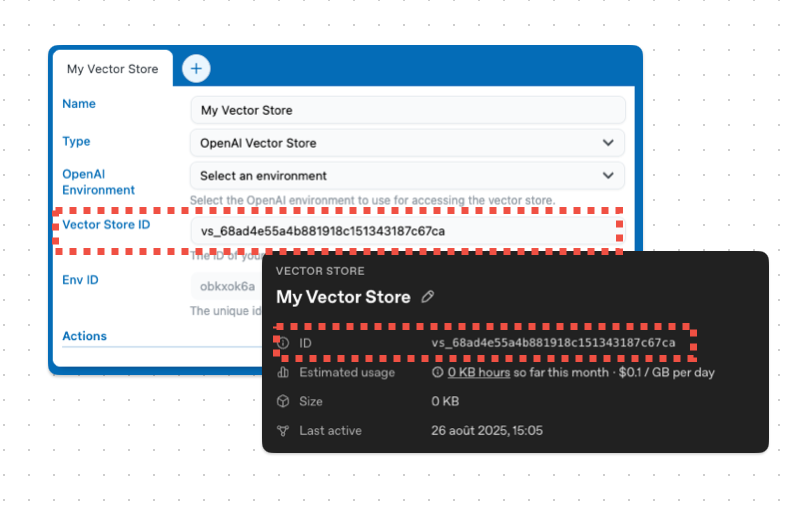
7. Select the Vector Store in your chatbot settings.
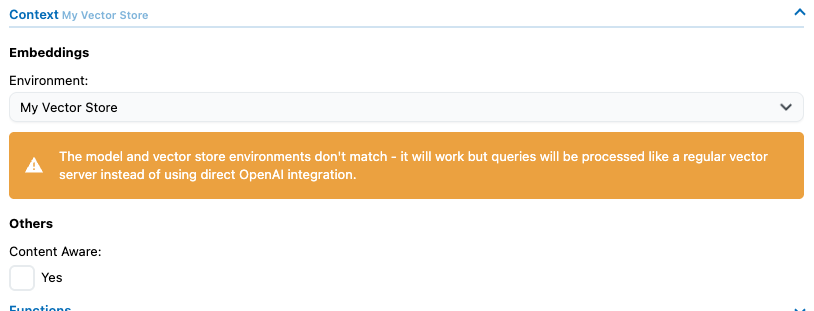
If you get this message, this is either because you did not select any environment for this vector store, or the environment is not the same as the chatbot you are trying to use right now. For this, go to the environment settings again and choose the right environment.
7.b. Select an OpenAI environment.
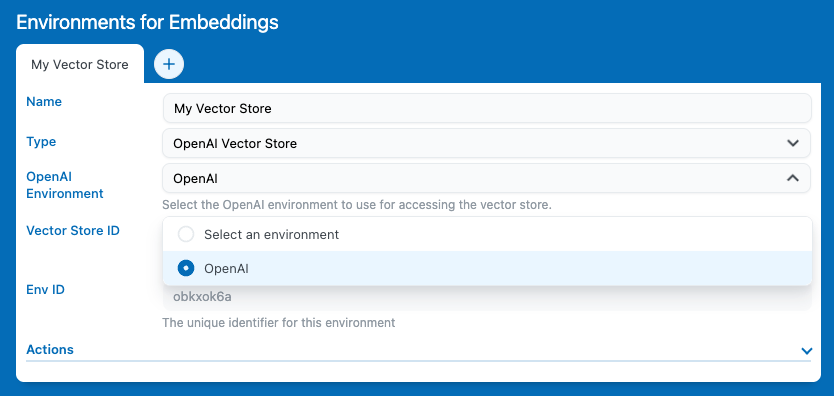
8a. Add files to your Vector Store. Vector Stores are entirely configurable on the OpenAI API platform, so if you want to modify it, add files, or remove files, there’s nothing to do in AI Engine after this point. Now, everything will happen on OpenAI, and your chatbot will query this vector store remotely.
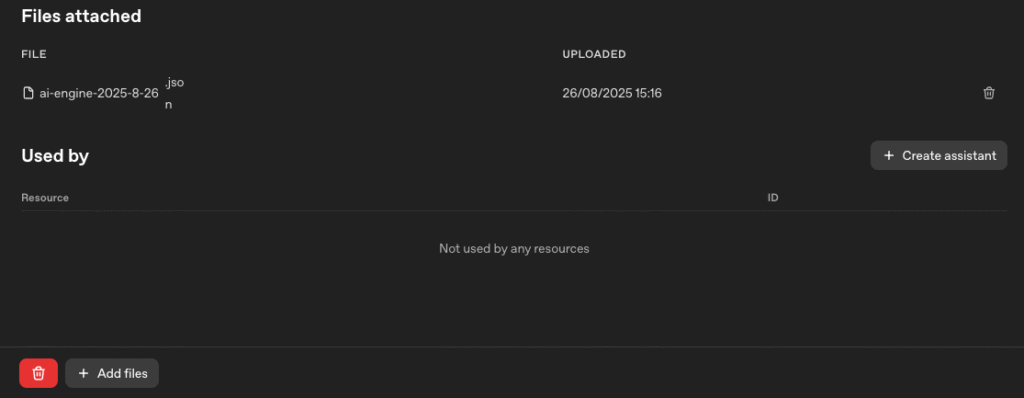
8b. You can also use the Knowledge tab to add vectorized data as you would with a normal vector database like Pinecone. This includes syncing all of your posts automatically inside your vector store.
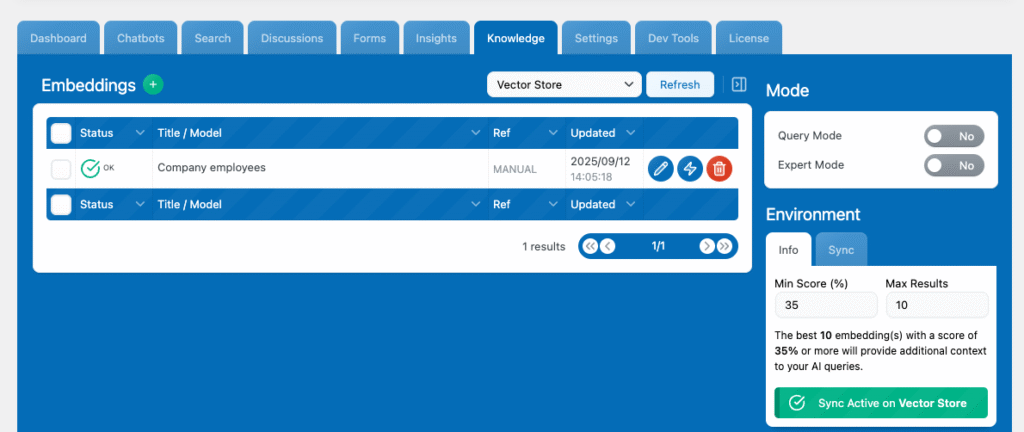
9. Ask about the files in your chatbot.