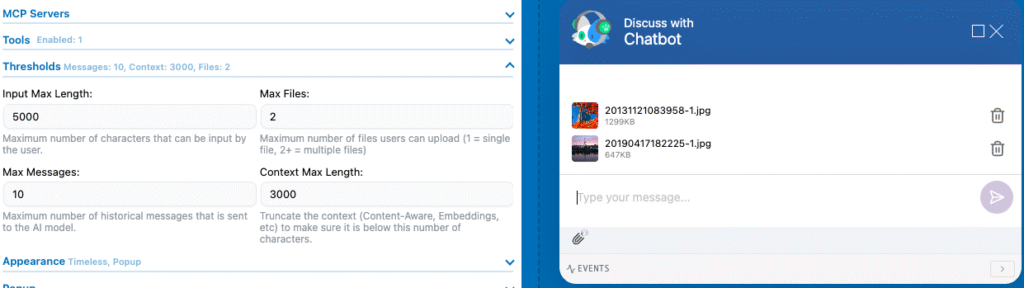Upload PDFs, DOCx, and more
If you want your users to be able to upload PDF files, you have 2 choices:
- Use an OpenAI Assistant — Learn how to use Assistants. In AI Engine, you can enable the File Search option in your chatbot settings, which allows the assistant to accept files for discussion threads.
The Assistants are getting deprecated by OpenAI, so this will no longer be supported. Use a regular chatbot with File Upload instead.

- Use a File Compatible Model – Most models are now able to handle file upload directly. If the model you have selected is compatible, you can tick the “File Upload” option.
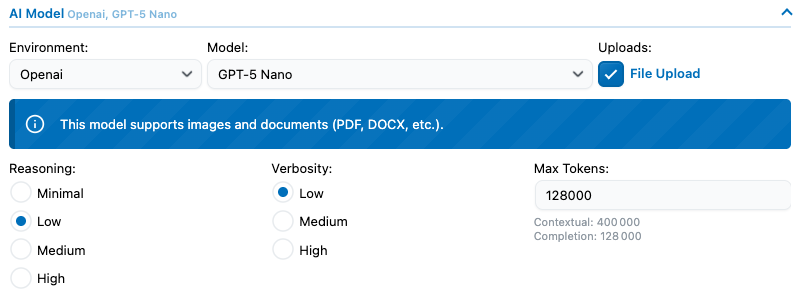
Upload Images
This is now the same process as File Upload. If the model is only compatible with images, you will get the following message.
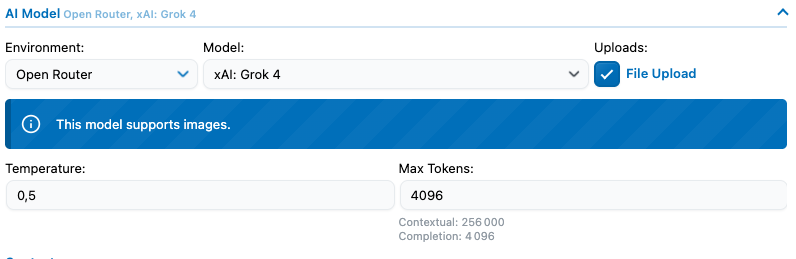
Uploaded media have to be stored on your WordPress server first so they can be sent through in the chatbot query. As for replies, if they contain a file or an image, that file also needs to be saved on your server so your users can download it.
You can go to Settings > Files and Media to modify how these files should be handled on your server.
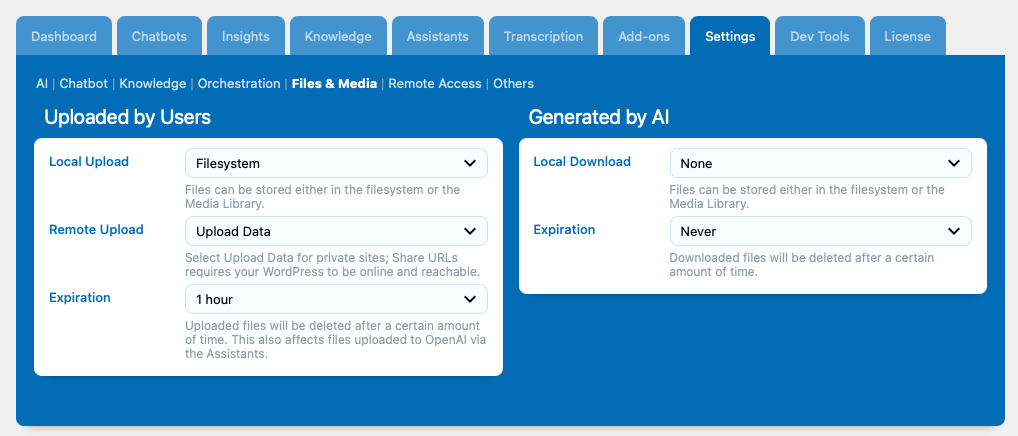
Upload multiple files
Not all models are compatible with multi-file upload. If not, you will probably get an error if you try to send multiple files in a single query. Go to your chatbot settings, and under the threshold section, you can select the maximum number of files that can be uploaded per message.