Get the add-on here: AI Engine Notifications
This is a simple add-on that sends notifications for every conversation that occurs. You can choose from different types of events to trigger the email sending:
Trigger Options
- Discussion Inactivity: If a conversation hasn’t received a new message after a set amount of time, an email will be sent.
- Keyword Detection: If a user sends a message that contains a specific keyword, an alert email will be triggered.
- Function Calling: Describe when the function should be triggered. The AI model will use this description to know when it is a good time to call this function and then send an notification by itself.
Email Customization
You can customize both the subject and body of the notification email using placeholders. These placeholders will automatically be replaced with real values from the conversation:
- {botId} – Chatbot ID
- {id} – Conversation ID
- {created} – Time conversation was started
- {updated} – Time of the latest message
- {messages} – Full message thread
If the user is logged in, you can also use:
- {userId} – WordPress user ID
- {userEmail} – User’s email
- {userName} – User’s display name
This makes it easy to stay informed about chatbot activity or escalate when needed — whether you’re monitoring engagement, support leads, or moderation signals. Let me know if you’d like help configuring it!
Troubleshooting
Empty Mails
If the emails are sent correctly but appear empty — with placeholders showing no values — this is happening because the Discussion feature is not enabled. The email relies on data from the saved discussion to populate those placeholders.
You can check this documentation to learn more about enabling and using Discussions.
Not Receiving Mails
If you are using the Notification add-on, it will only work if your server has an SMTP service enabled and can run cron jobs properly.
If you’re not receiving any emails, this could be happening for various reasons, so let’s explore how to troubleshoot the issue.
You can enable Dev Tools in the AI Engine settings, which will allow you to view the logs for add-ons. If there’s a problem, it should be recorded there.
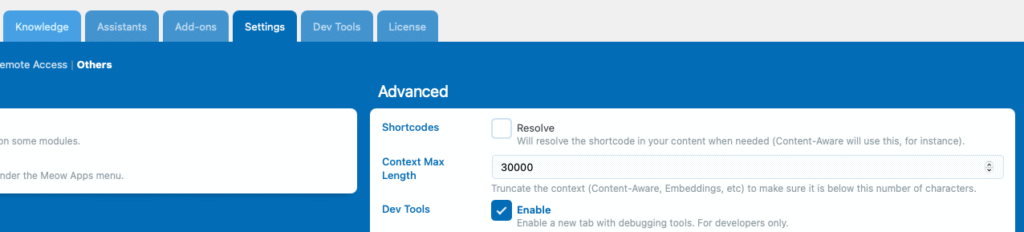
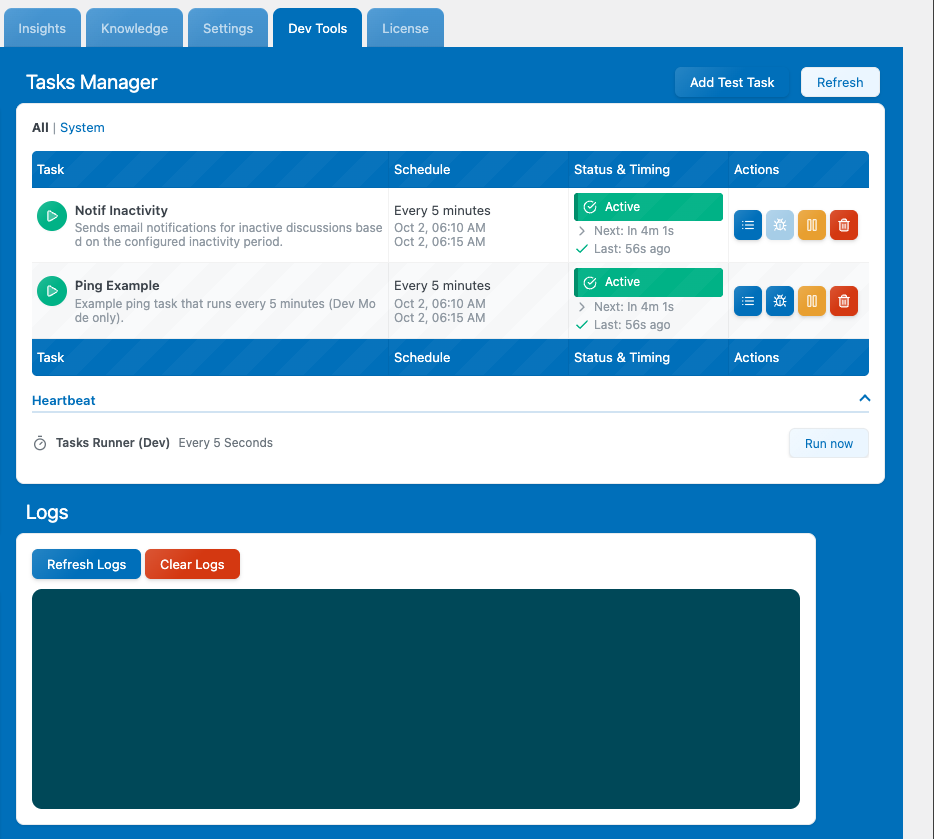
In the Tasks Manager, make sure the “Notif Inactivity” task is registered and active. If it’s missing or showing as Error, you can delete it, then go back to the Notifications add-on settings, ensure you’ve selected Inactivity as the trigger type, and then return to the Tasks Manager. It should recreate the task automatically. This task should run every 5 minutes and check for inactive discussions based on the threshold you’ve set in the add-on settings.
You can also open the logs for that task to see how many notifications have been sent.
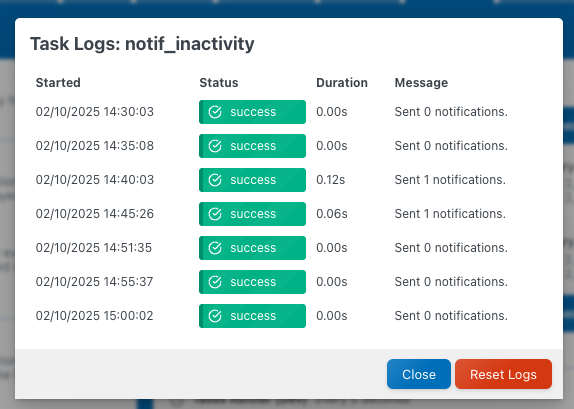
Make sure to Clear the logs so you start from a clean slate.
To manually trigger an email, go to the add-on settings and set the trigger to Keyword. Then set a keyword like “meowapps” and send a message to your chatbot including that keyword — this should artificially trigger an email.
Next, check the logs — they should indicate why the emails aren’t being sent. If the message doesn’t make sense to you, contact support and paste the error message so we can help identify the issue. If you don’t see any error messages, it’s possible the email was actually sent — if not, check your PHP error logs instead of the AI Engine logs to see if there’s a server-related issue.
If emails are being received through keyword triggers, but not with the Inactivity trigger, the issue is likely with your server’s cron system. You can refer to the documentation to learn how to troubleshoot cron-related problems.
You can also force the cron to run by using the “Run Tasks” button to manually execute any pending tasks.