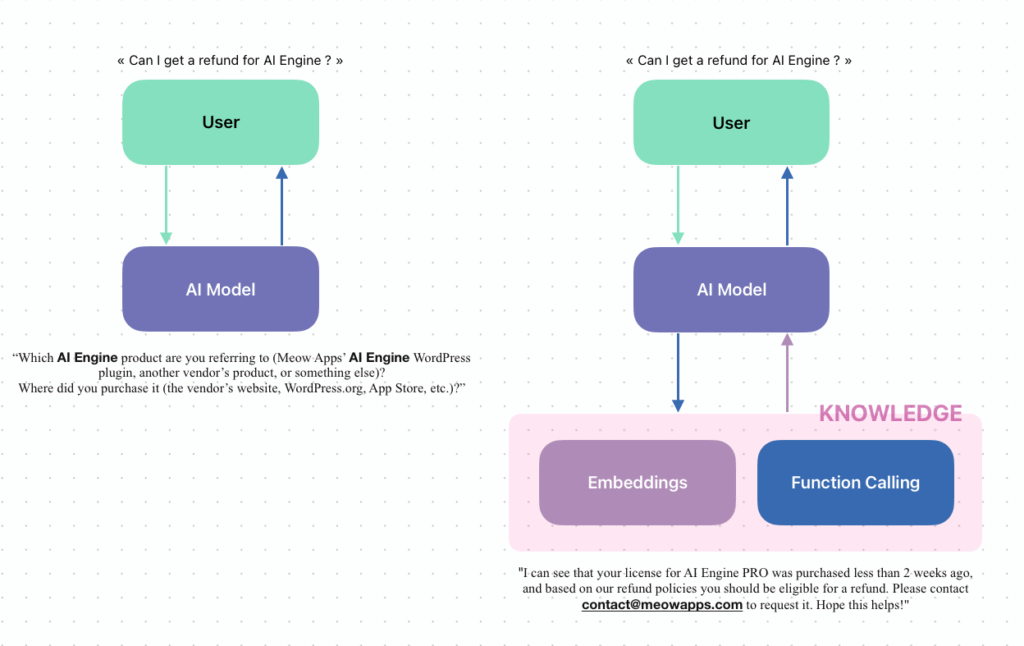If you need your chatbot to rely on specific information and not only on its general AI training, AI Engine can help you build a knowledge base for tailored responses. Please read this documentation to get started: Knowledge Base.
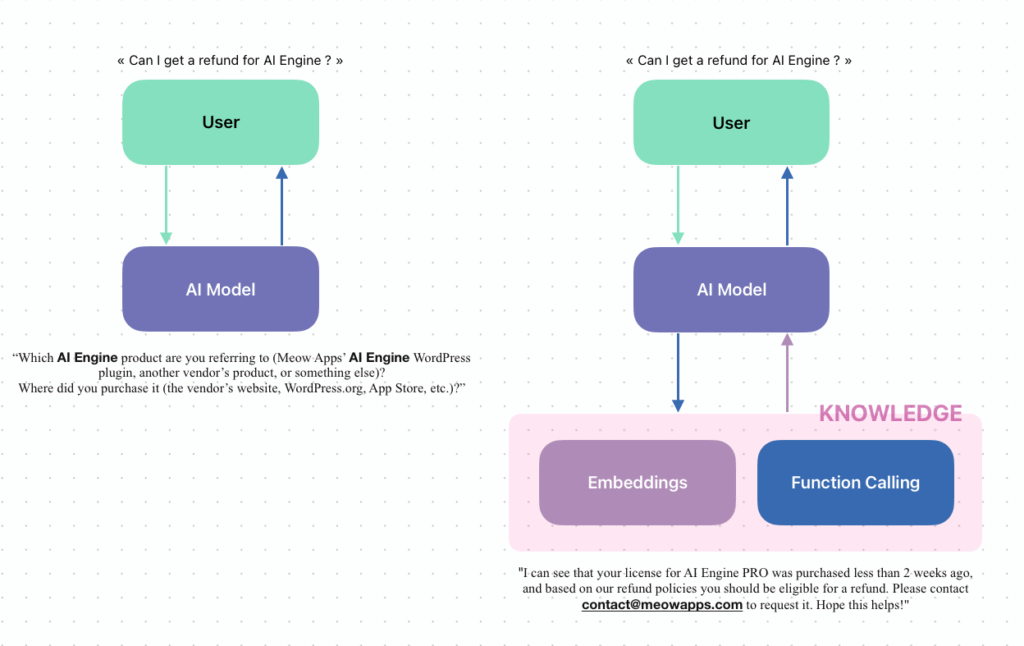
The Hidden Docs
If you need your chatbot to rely on specific information and not only on its general AI training, AI Engine can help you build a knowledge base for tailored responses. Please read this documentation to get started: Knowledge Base.